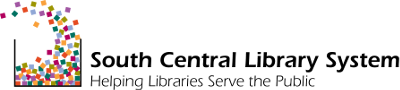Clean up blocks
- Visit Structure > Blocks and scroll to the Disabled section at the bottom.
- Click the configure link next to each block and review its settings.
- If you have blocks labeled "Mini panel," they may be using configuration from blocks that are disabled. Do not delete blocks if you suspect this to be the case.
- Delete blocks only if you are certain they are not in use on your site and are not needed any more.
Clean up menu links
- Visit Structure > Menus > Main menu - list links.
- Look for menu links that are disabled (the check-box in the "Enabled" column will be un-checked) or unpublished (they will say "(unpublished)" after the label).
- If disabled menu links are no longer needed, delete them.
- If there are menu links for unpublished content, publish the content, or delete the menu links.
Update content
Make sure your site content is up-to-date enough that you can "pause" making updates for the week that SCLS staff are working on migrating your site.
- If you need to make timely updates while the migration is happening, you can do so; however, you will be responsible for duplicating any changes you make on the "old" site before the migrated site goes live.
- If your changes are not needed after the site migrates (e.g. "Reminder: We will be closed for staff inservice on Thursday"), there is no need to duplicate those changes on the migrated site.
Alert SCLS staff about webforms accepting responses from the public
We need your knowledge of your site to know if you have webforms that may be receiving responses from the public while your website is being migrated and how we should handle that. If your website uses webforms, please fill out this short form to let us know the details.
For more information, contact: