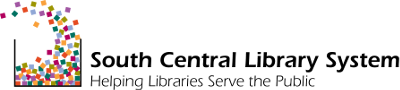Library staff may prepare for their website's Drupal 9 migration by making updates to their website.
Delete past events, unneeded content, and unused files
Purpose: Removing past events and any other content that is no longer needed can:
- Allow the automated portion of a site migration to proceed more quickly (less content = fewer items to process).
- Reduce the amount of content that needs checking and/or manual cleanup following the migration.
- Reduce server space consumed by obsolete files.
Deleting past events & unneeded content
- Before deleting, check that "repeating" events do not have repeating dates that extend into the present/future.
- Deleting content does not remove all links to the content. Remove menu links and links on other content pages that may point to unneeded content.
- Deleting content does not remove images/files on the server that may be referenced/linked in the content Body/Description field.
Deleting unneeded images & files
- Use the file browser to delete unneeded images/files.
- Deleting images/files in the file browser doesn't remove references/links to the files that may exist in remaining content pages.
Cleaning up blocks
- Visit Structure > Blocks and scroll to the Disabled section at the bottom.
- Click the configure link next to each block and review its settings.
- If you have blocks labeled "Mini panel," they may be using configuration from blocks that are disabled. Do not delete blocks if you suspect this to be the case.
- Delete blocks only if you are certain they are not in use on your site and are not needed any more.
Cleaning up menu links
- Visit Structure > Menus > Main menu - list links.
- Look for menu links that are disabled (the check-box in the "Enabled" column will be un-checked).
- If disabled menu links are no longer needed, delete them.
Check for Zen theme
Sites that use a "Zen" base theme in Drupal 7 will require an update that will allow some cosmetic changes as we make the required theming updates. To know if your site uses Zen:
- Visit Structure > Blocks.
- Look at the tabs at the top of the screen. They will say either "Zen for <your library name>" or "Bootstrap for <your library name>." Your library's theme is Zen based if you have one for Zen but not for Bootstrap.
If your library's site uses a "Zen" base theme, the types of changes we'll be able to support include:
- Adjustments to colors, fonts, etc. (including custom/Google fonts).
- Adding a logo (that you have already or develop with Deb Haeffner or another graphic designer separate from the migration project).
- Some rearrangement of homepage block layouts.
For more information, contact: